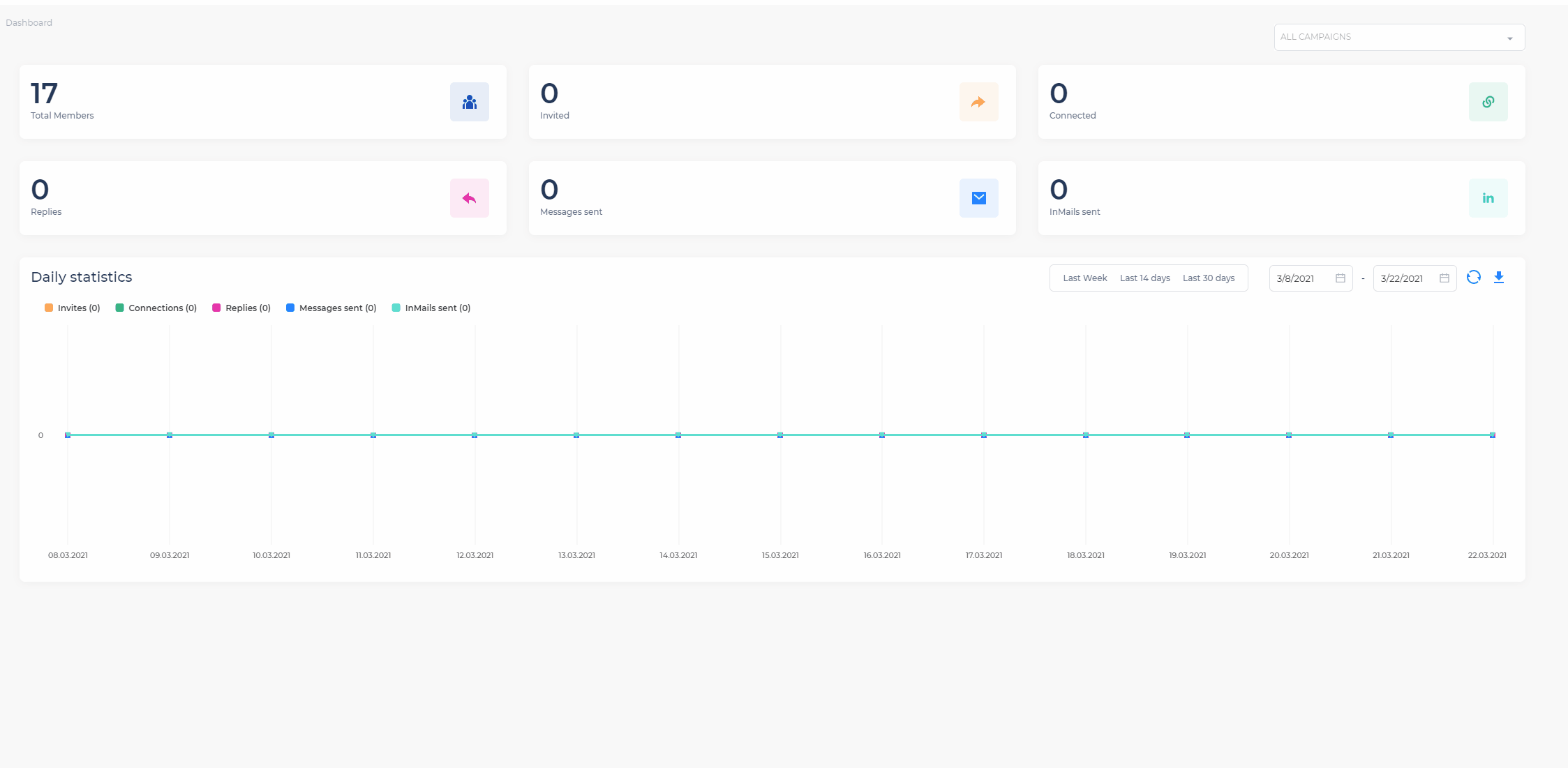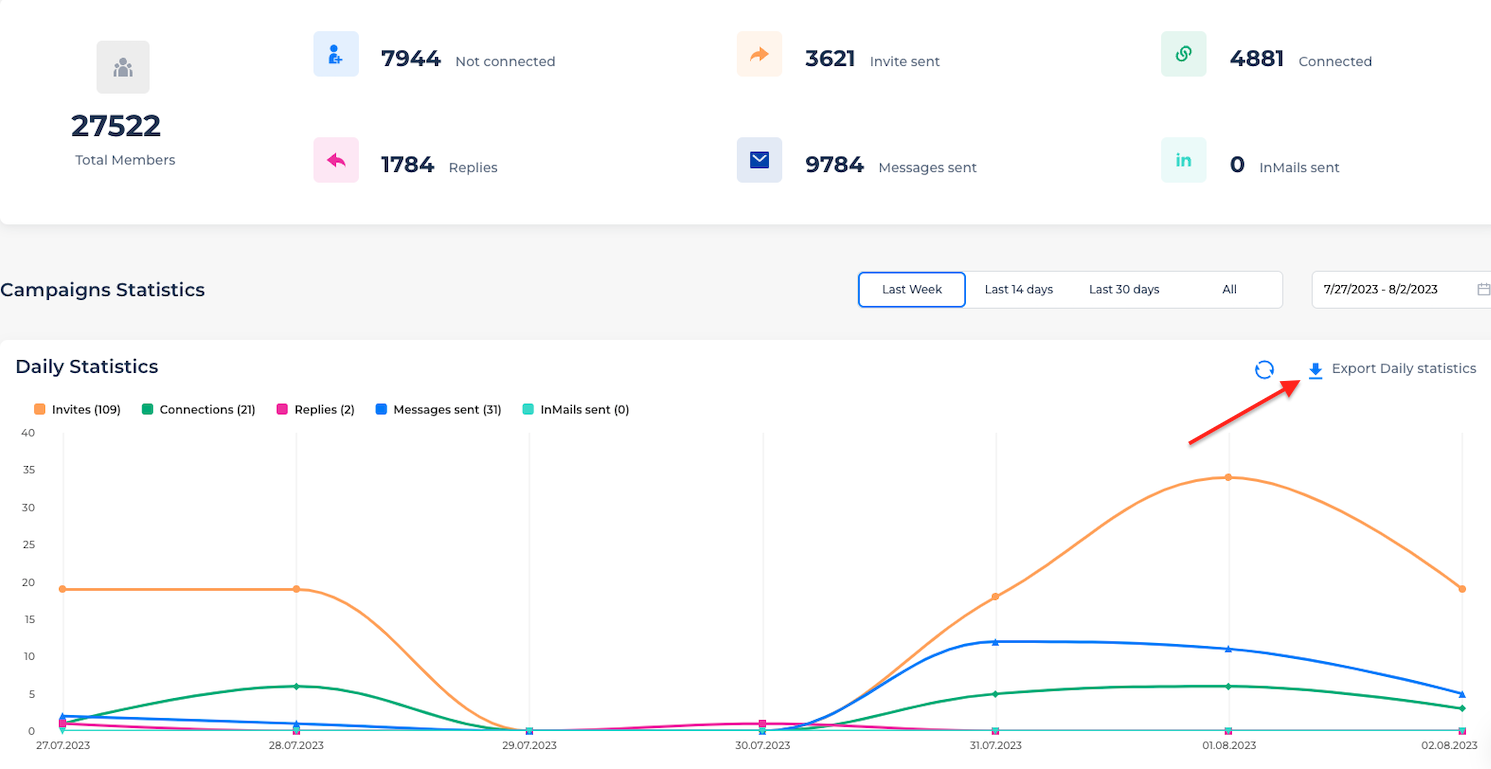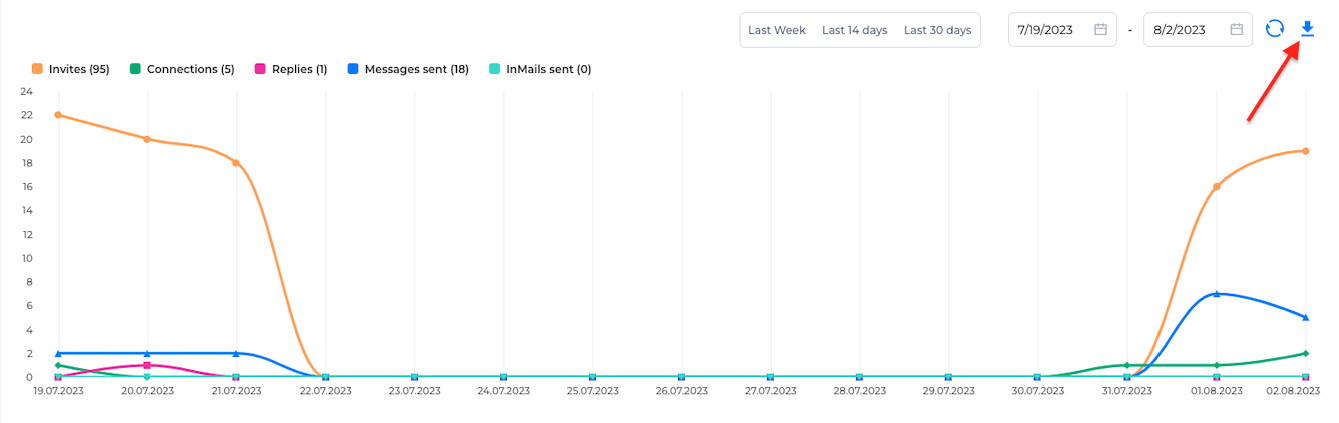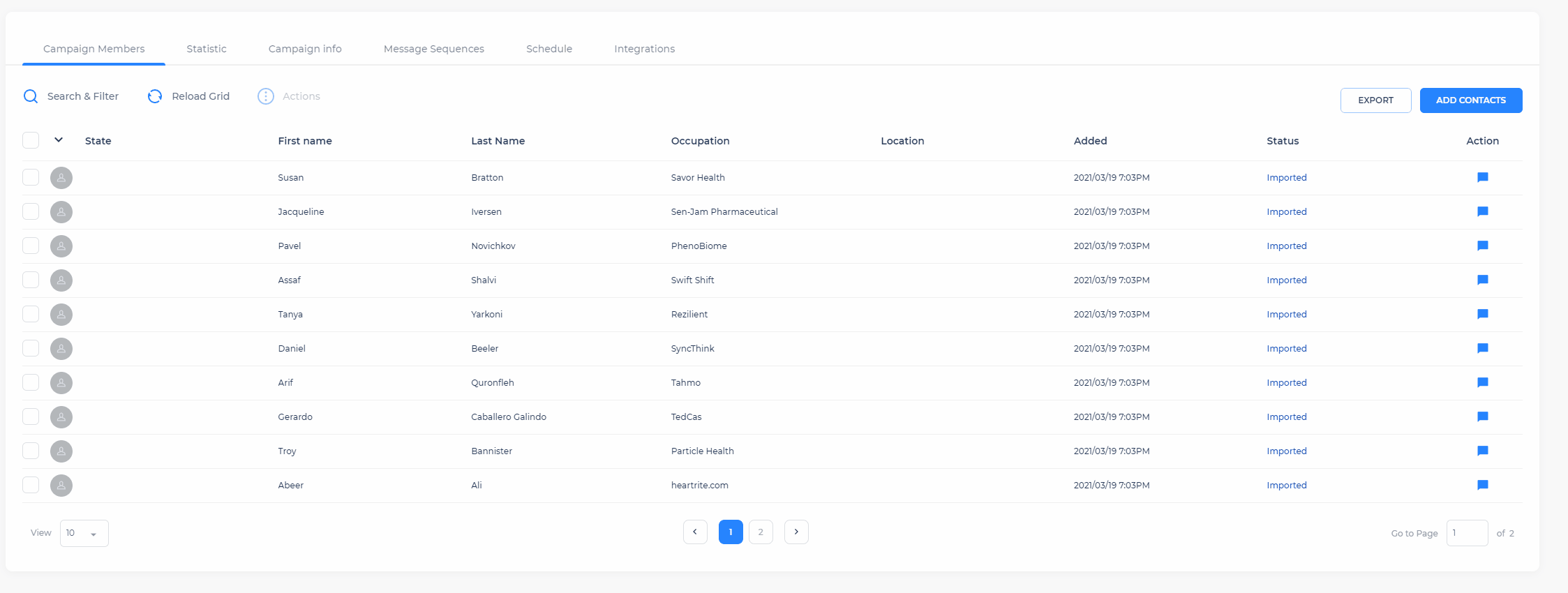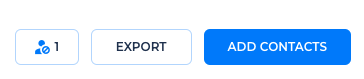How To Export Data
Data can be exported using a date range. Meaning if you select a date range, and export the data, you are exporting the data from that specific date range.
There are two ways in which you can import your campaign data, from the dashboard or from the campaigns tab.
From the Dashboard
Head over to the dashboard
Select a campaign, or leave all campaigns
Select a date range, or use the default options. The date you select, is the date of the data it will be exported.
Click the Export Daily Statistics button and data will be downloaded in CSV format.
From the campaigns tab
Open the Campaign you wish to export the data from
Click the statistics tab
Select a date range
Click the download button
You can also export the campaign contacts by going into the Campaign Members tab, and click on the export button right next to the Add Contacts button, then select the file type, and click export.
NOTE: If you select CSV file, you can import this same export file into another campaign. Import file is now compatible with the export file.
Can I export only the people who responded?
Not at this time. You can only export all contacts from a campaign, there isn’t currently an option to download just the individuals who have responded.
If you’d like to follow up with responders, you can manually tag or filter conversations in the Cleverly dashboard to keep track of replies.