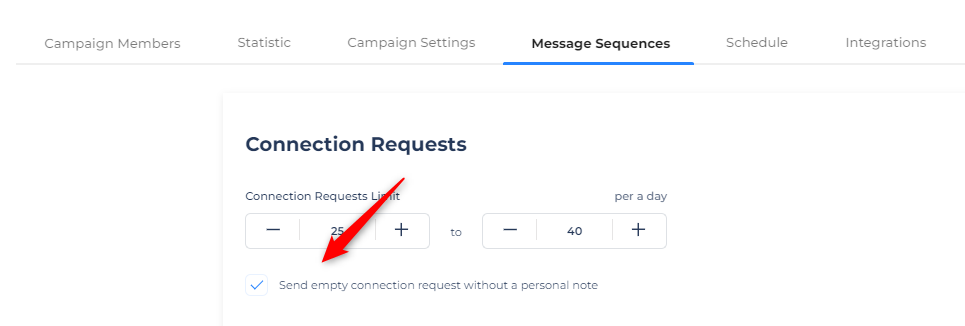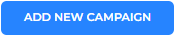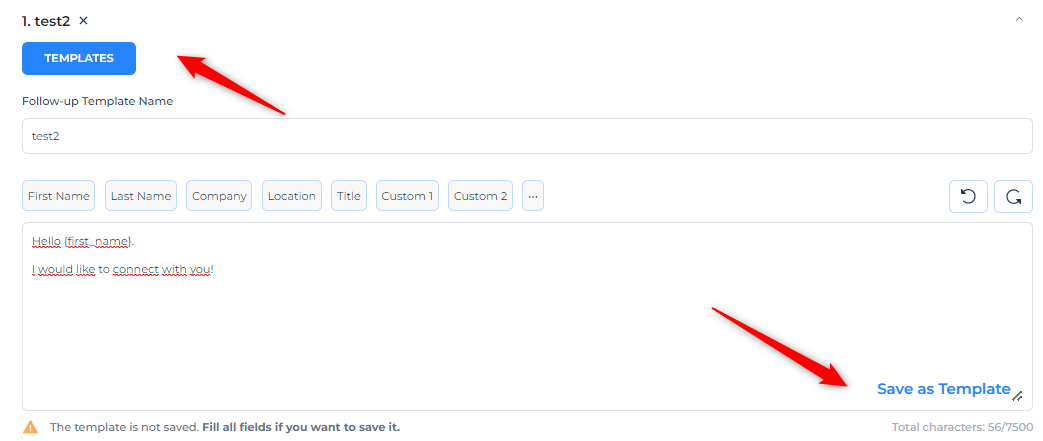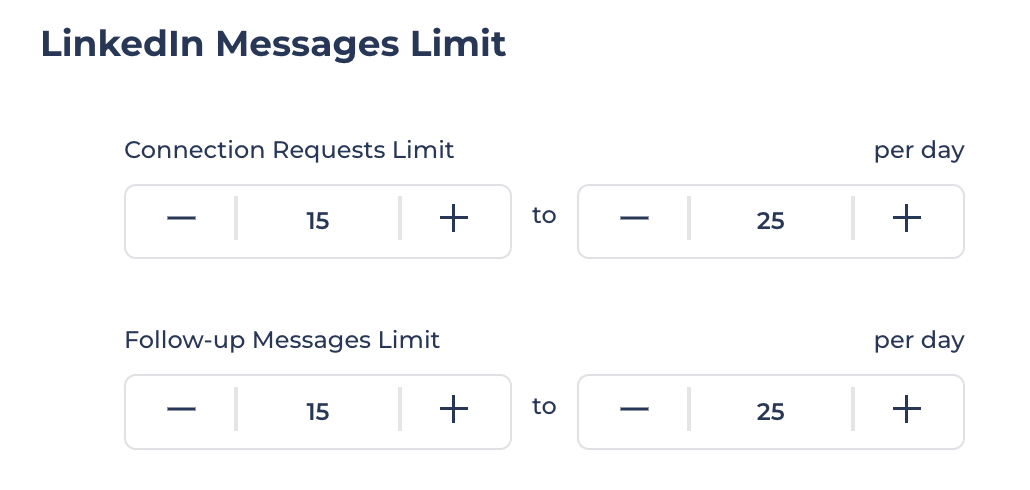How To Create New Connection Campaign
Contacts You Can Message
You can send up to 100 connection requests to any 2nd and 3rd connection level contacts per week. This limitation is per account, therefore make sure to spread this number across your Active New Connections campaigns.
Allowed Message Types
You can send a personalized connection message (up to 300 characters). Or send an empty connection request.
You can set up follow-up messages that your contacts will receive after they accept the connection request.
Creating a new Connections Campaign
Go to your Campaigns section
Click on "Add new campaign"
Select "New connections - LinkedIn Only" Campaign and click NEXT
Add the name of the campaign and a description (optional). This information will only be displayed to you, contacts added to your campaign won't be able to see this information.
The next step would be deciding if you would like the campaign to drop a like in one of the contact's posts, visit the profile, or endorse your skills
As a first step: this means the action will be the very first step the campaign will take. This means, that it will visit the profile, then like the latest post and then skill endorsement.
Prior to each step: this means the campaign will visit the profile, like the latest post, then proceed to send the invite. After that, it will visit the profile again, like the latest post and send a follow-up, and so on with each subsequent action from the campaign.
Now, you can create your Connection request message (or select the option of sending an empty connection request)
NOTE: LinkedIn has limited the amount of connection messages for basic licenses. If you don't have a premium account, we recommend sending empty connection messages.
Add your follow-up messages. You can add as many follow-up messages as you want.
NOTE: hyperlinks in follow-up messages are not supported6.1 You can create a brand-new template, or add an existing template
6.2 Select how many days you want the follow-up message to be sent after the connection request has been accepted. Example: if contact was connected on July 20th, and "send after" value is set to 1, then follow-up message will be sent on July 21st.
NOTE: Setting the number to 0, will send the follow-up message the same day it got connected.
Set the amount of connection requests and messages you would like the campaign to send. Please be mindful of the limits set by Linkedin, which is 100 invites per week, and 50 messages per day.
Set up the schedule that you want your campaign to work in.
Check the setup summary, make sure everything is correctly set up & click CREATE
Add contacts to your campaign.